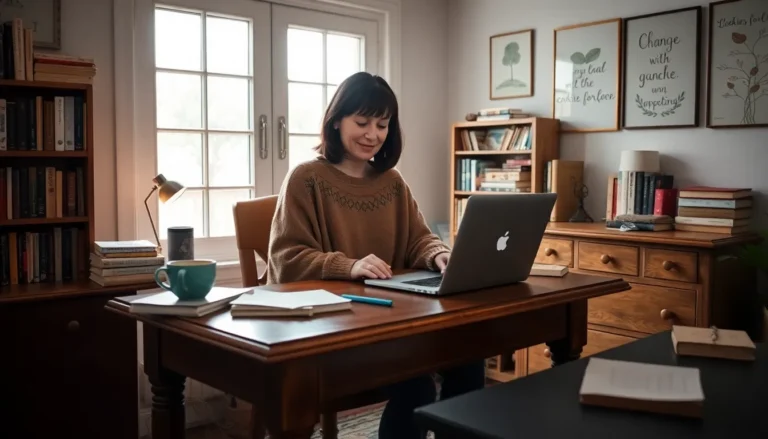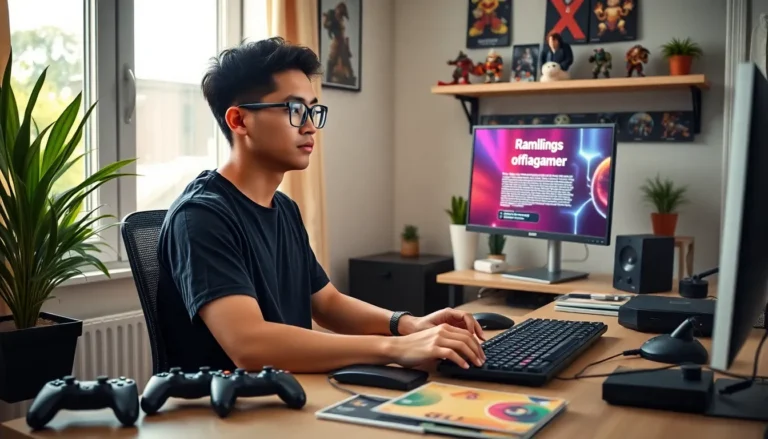Table of Contents
ToggleIn a world where PowerPoint presentations can make or break a meeting, why not let a little AI magic do the heavy lifting? Enter ChatGPT, your new best friend in creating stunning slides that’ll have your audience hanging on every word. Forget the days of staring blankly at a screen, wondering how to make your ideas shine. With a few prompts, ChatGPT can whip up a presentation that’s not just informative but also visually appealing.
Imagine this: you’re juggling deadlines, coffee cups, and the pressure to impress. Instead of sweating over design choices and content flow, you can harness the power of AI to generate a professional presentation in minutes. It’s like having a personal assistant who never sleeps! Get ready to discover how to create a PowerPoint that’ll knock their socks off—without breaking a sweat.
Understanding ChatGPT and Its Capabilities
ChatGPT is a powerful AI tool designed for natural language processing. This technology enables users to generate coherent text based on prompts. Its capacity for understanding context allows for the creation of tailored content, making it an ideal companion for preparing PowerPoint presentations.
Generating text is just one of ChatGPT’s strengths. The AI can help brainstorm ideas, structure outlines, and elaborate on specific points, streamlining the presentation creation process. Users benefit from its ability to quickly produce content, allowing for efficient revisions and modifications.
In addition to text generation, ChatGPT enhances user creativity. It provides suggestions for visuals, slide designs, and presentation themes, enriching the overall appeal of a presentation. By offering diverse perspectives and formats, the AI helps users present information effectively.
Collaboration with ChatGPT is straightforward. Users input specific information or questions to guide the AI’s responses. With this interactivity, the generated content becomes more relevant and aligned with the user’s objectives.
The application of ChatGPT extends beyond simple text manipulation. The platform’s versatility allows for tailoring the output to match different audiences and purposes, ensuring presentations resonate with the intended viewers. As users interact with the AI, they refine their ideas, leading to more impactful results.
Understanding ChatGPT’s capabilities reveals how this AI can transform presentation development into a more organized and engaging experience. Its blend of creativity and efficiency offers users a pathway to create professional PowerPoint presentations effortlessly.
Key Steps to Create a PPT Using ChatGPT
Creating a PowerPoint presentation using ChatGPT involves a straightforward process that enhances efficiency and creativity. Utilize the following steps to effectively leverage this AI tool.
Gathering Content Ideas
Brainstorm topics by prompting ChatGPT with specific themes. Users can ask for keywords or phrases related to their subject matter. The AI generates relevant content ideas aligned with the presentation’s objectives. Request feedback on these ideas to refine the focus. Incorporating ChatGPT’s suggestions for recent trends or statistics boosts the presentation’s relevance. Contextual data can invite audience engagement, ensuring the content resonates effectively.
Designing the Slide Structure
Outline the presentation by defining slide sections. Each section should represent a main idea or argument. State the purpose clearly for each slide, which helps maintain focus. Ask ChatGPT for recommended formats or bullet point structures. Implement its feedback to prioritize clarity and simplicity in design. Use visuals, such as images or charts, where appropriate, enhancing understanding. By following a structured approach, users can create a cohesive narrative throughout the slides.
Best Practices for Effective PPT Presentations
Effective PowerPoint presentations engage audiences, enhance understanding, and convey messages clearly. By following best practices, creators can elevate their presentations.
Leveraging Visuals and Graphics
Visuals and graphics significantly enhance presentation impact. Utilize high-quality images, charts, and diagrams to illustrate key points. Incorporate infographics to distill complex information into simple visuals. Selecting relevant visuals boosts audience retention. Diverse visuals maintain interest and encourage interaction. Aim for a balance between text and images, ensuring slides are not overcrowded. Engaging visuals can result in a memorable experience for viewers.
Ensuring Clarity and Readability
Clarity and readability are essential in any presentation. Employ large fonts and contrasting colors to ensure text visibility from a distance. Limit the number of words per slide to avoid overwhelming viewers. Opt for concise bullet points to communicate critical ideas effectively. Consistent font choices also contribute to a professional appearance. Incorporating ample white space enhances slide readability, promoting focus on the main message. Clear organization leads to better understanding, making content more digestible.
Tools and Resources to Enhance Your PPT
PowerPoint itself offers a variety of built-in features that can significantly enhance presentations. Users can access templates and design themes that provide professional aesthetics. These templates streamline the presentation’s visual consistency.
Incorporating infographics can simplify complex information. Online tools such as Canva and Piktochart create infographics easily. These resources make it possible to visually represent data in an engaging manner.
Stock photo websites like Unsplash and Pixabay provide high-quality images at no cost. Including relevant visuals not only supports content but also captivates the audience’s attention. Users gain access to a vast library of images, ensuring presentations remain appealing.
Additionally, collaboration tools like Google Slides promote teamwork on presentations. With real-time editing features, teams can work together seamlessly. This fosters a more collective input on ideas and designs.
For audio and video elements, platforms such as Vimeo and YouTube offer diverse content. Embedding video clips into presentations can enhance engagement. These resources allow users to leverage multimedia effectively.
Lastly, presentation-specific tools like Prezi offer innovative presentation styles. This can encourage a more dynamic storytelling approach. By exploring various resources, users can elevate the quality of their PowerPoint presentations significantly.
Harnessing the power of ChatGPT for creating PowerPoint presentations can significantly streamline the process. By leveraging AI’s capabilities for content generation and design suggestions, users can focus on their core ideas without getting bogged down by technical details.
This innovative approach not only enhances creativity but also ensures presentations are visually appealing and engaging. With the right prompts and guidance, anyone can craft professional-quality slides that resonate with their audience. Embracing these tools and techniques will undoubtedly elevate the presentation experience, making it both efficient and enjoyable.